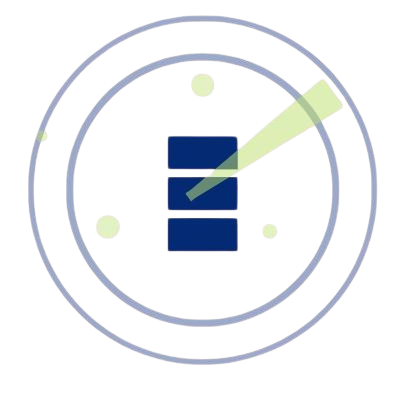DirBuster, a powerful open-source tool for web application security testing, is widely used by cybersecurity professionals to identify hidden directories and files on web servers. Its ability to perform brute-force attacks against web directories makes it a go-to choice for penetration testers and ethical hackers. Understanding which operating systems support DirBuster is crucial for professionals aiming to integrate this tool into their security workflows, ensuring compatibility and optimal performance across diverse environments.
The tool, originally developed by OWASP, is Java-based, which grants it a degree of platform independence. This flexibility allows DirBuster to function across multiple operating systems, provided the necessary dependencies, like the Java Runtime Environment (JRE), are met. Whether you’re running a Linux distribution, Windows, or macOS, DirBuster’s cross-platform nature makes it accessible, though setup and performance may vary slightly depending on the OS.
Choosing the right operating system for DirBuster involves considering factors like ease of setup, system resource requirements, and compatibility with other security tools in your arsenal. This article explores the operating systems that support DirBuster, delving into their setup processes, advantages, and potential challenges. By understanding these aspects, you can select the best environment for your security testing needs, maximizing DirBuster’s efficiency and effectiveness.
DirBuster’s Compatibility with Operating Systems
DirBuster’s Java-based architecture ensures it runs on any operating system that supports the Java Runtime Environment. This cross-platform compatibility makes it a versatile tool for security professionals working in diverse environments. However, each operating system has unique considerations for installation, performance, and integration with other tools.
Windows Support for DirBuster
Windows is a popular choice for running DirBuster due to its widespread use and user-friendly interface. The tool can be installed on Windows versions like XP, 7, 10, and 11, provided JRE is installed. Users download the DirBuster JAR file and execute it via the command line or a graphical interface. Windows’ compatibility with other security tools, like Burp Suite, enhances its appeal. However, performance may lag on older systems with limited resources.
Linux Compatibility with DirBuster
Linux distributions, such as Ubuntu, Kali, and Debian, are highly compatible with DirBuster. The tool thrives in Linux environments, especially Kali, which is tailored for security testing. Linux’s lightweight nature and robust command-line interface make it ideal for running DirBuster efficiently. Users need to ensure JRE is installed, typically via package managers like apt or yum. Linux’s open-source ecosystem also simplifies integration with other penetration testing tools.
macOS and DirBuster Integration
macOS supports DirBuster seamlessly, leveraging its Unix-based architecture. Compatible with versions like macOS Ventura or Monterey, DirBuster runs smoothly once JRE is installed, often pre-installed on newer macOS systems. The setup process involves downloading the JAR file and running it via Terminal. macOS’s stability and security features make it a reliable choice, though its resource demands may require higher-end hardware compared to Linux.
Setting Up DirBuster on Different Operating Systems
Installing DirBuster requires a straightforward process, but the steps vary slightly across operating systems. Ensuring the correct Java version and proper configuration is key to a successful setup. Below, we explore how to install and configure DirBuster on Windows, Linux, and macOS.
Installing DirBuster on Windows
- Download the DirBuster JAR file from a trusted source, such as the OWASP repository.
- Ensure JRE (version 8 or higher) is installed; download it from Oracle’s official site if needed.
- Open Command Prompt, navigate to the DirBuster directory, and run java -jar DirBuster.jar.
- Configure wordlists and target URLs via the graphical interface or command-line options.
- Test the setup by running a small scan to verify functionality.
Setting Up DirBuster on Linux
- Install JRE using the package manager (e.g., sudo apt install openjdk-8-jre on Ubuntu).
- Download the DirBuster JAR file and place it in a dedicated directory.
- Open a terminal, navigate to the directory, and execute java -jar DirBuster.jar.
- Customize scan settings, such as threads and wordlists, for optimal performance.
- Leverage Linux’s scripting capabilities to automate DirBuster tasks.
Configuring DirBuster on macOS
- Verify JRE is installed; use java -version in Terminal to check.
- Download the DirBuster JAR file and store it in a secure location.
- Run the tool by executing java -jar DirBuster.jar in Terminal.
- Adjust settings like proxy configurations or wordlist paths as needed.
- Ensure macOS’s security settings allow the JAR file to execute without restrictions.
Performance Considerations Across Operating Systems
DirBuster’s performance depends on the operating system’s resource allocation, Java version, and hardware specifications. Each OS presents unique advantages and challenges when running resource-intensive scans. Understanding these factors helps optimize DirBuster’s efficiency.
Windows Performance with DirBuster
Windows systems, especially newer versions like Windows 11, handle DirBuster well with sufficient RAM and CPU power. However, older systems may experience slowdowns during large scans. Users should close unnecessary applications to free up resources. Windows’ graphical interface simplifies DirBuster’s operation for beginners. Ensuring the latest JRE version minimizes compatibility issues and enhances performance.
Linux Performance Optimization
Linux offers superior performance for DirBuster, particularly on distributions like Kali Linux. Its lightweight architecture allows efficient resource allocation, enabling faster scans. Users can tweak thread settings to balance speed and system stability. Linux’s command-line flexibility supports advanced automation, reducing manual intervention. Regular updates to JRE and the OS ensure optimal performance.
macOS Performance Factors
macOS provides stable performance for DirBuster, especially on high-end Mac hardware. Its Unix-based system ensures efficient Java execution, but resource-heavy scans may strain older MacBooks. Users should monitor system resources during scans to avoid overheating. macOS’s integration with development tools enhances DirBuster’s functionality. Keeping JRE updated is critical for smooth operation.
Advantages of Running DirBuster on Each OS
Each operating system offers distinct benefits when running DirBuster, catering to different user needs and preferences. These advantages influence the choice of OS for security professionals. Below are the key strengths of each platform.
Windows Advantages for DirBuster
- Familiar interface for users accustomed to Windows environments.
- Wide compatibility with other security tools like Metasploit.
- Easy setup process with minimal command-line knowledge required.
- Extensive community support for troubleshooting Windows-specific issues.
- Suitable for beginners transitioning into penetration testing.
Linux Benefits for DirBuster
- Optimized for security tools, especially on Kali Linux.
- Lightweight, allowing faster scans with minimal resource usage.
- Robust command-line interface for advanced customization.
- Open-source ecosystem supports seamless tool integration.
- Ideal for professionals running complex, automated scans.
macOS Strengths for DirBuster
- Stable Unix-based system ensures reliable Java performance.
- Pre-installed JRE on newer macOS versions simplifies setup.
- Secure environment minimizes risks during testing.
- High-quality hardware supports resource-intensive scans.
- Appeals to users in Apple-centric development workflows.
Challenges and Limitations by Operating System
While DirBuster is versatile, each operating system presents challenges that users must address to ensure smooth operation. Understanding these limitations helps in troubleshooting and optimizing performance. Below are the key challenges for each OS.
Windows Challenges with DirBuster
- Older systems may struggle with resource-intensive scans.
- Command-line setup can be intimidating for beginners.
- Windows Defender may flag DirBuster as a potential threat.
- Updates to JRE can conflict with other installed software.
- Limited scripting capabilities compared to Linux.
Linux Limitations for DirBuster
- Requires familiarity with command-line operations.
- Some distributions may lack pre-installed JRE.
- Configuration errors can disrupt scan accuracy.
- Resource allocation needs careful tuning for large scans.
- Less intuitive for users unfamiliar with Linux environments.
macOS Drawbacks for DirBuster
- High-end hardware requirements increase setup costs.
- Security settings may block JAR file execution.
- Limited community support compared to Linux or Windows.
- Resource-heavy scans can overheat older Mac systems.
- Less optimized for large-scale penetration testing workflows.
DirBuster Across Operating Systems
To maximize DirBuster’s effectiveness, users should follow best practices tailored to their operating system. These strategies enhance performance, security, and usability. Below are recommendations for each OS.
Best Practices for Windows Users
Update JRE regularly to ensure compatibility and security. Use a dedicated directory for DirBuster to organize wordlists and logs. Configure Windows Firewall to allow DirBuster’s network activity. Monitor system resources during scans to prevent slowdowns. Leverage graphical tools to simplify DirBuster’s operation for beginners.
Best Practices for Linux Users
Use a security-focused distribution like Kali Linux for optimal integration. Automate scans with shell scripts to save time. Regularly update the OS and JRE for stability. Test wordlists before large scans to ensure accuracy. Monitor CPU and memory usage to avoid system overload.
Best Practices for macOS Users
Verify JRE installation and update it through official channels. Adjust macOS security settings to allow DirBuster execution. Use Terminal for precise control over scan parameters. Back up scan results to avoid data loss. Optimize hardware performance by closing unnecessary applications during scans.
DirBuster’s cross-platform compatibility makes it a versatile tool for web security testing across Windows, Linux, and macOS. Each operating system offers unique advantages, from Windows’ user-friendly interface to Linux’s performance optimization and macOS’s stability. By understanding setup processes, performance factors, and best practices, users can select the ideal OS for their needs. Addressing challenges like resource demands and configuration issues ensures efficient scans. With the right setup, DirBuster empowers security professionals to uncover vulnerabilities effectively.
Conclusion
DirBuster’s compatibility with Windows, Linux, and macOS makes it a versatile choice for web security testing. Each OS offers distinct advantages, from Windows’ accessibility to Linux’s performance and macOS’s stability. By understanding setup nuances, performance factors, and best practices, users can optimize DirBuster’s effectiveness. Addressing challenges like resource allocation and configuration ensures reliable scans. With proper setup, DirBuster empowers professionals to identify vulnerabilities efficiently across diverse environments.