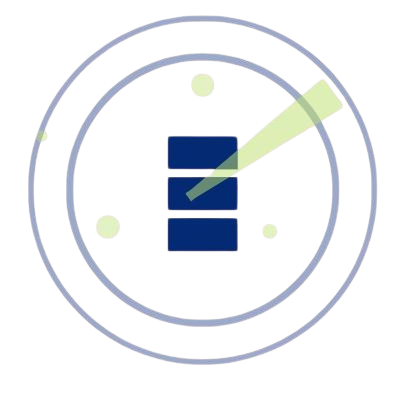DirBuster is an essential tool for security professionals and ethical hackers aiming to discover hidden directories and files on web servers. Properly installing DirBuster ensures you can harness its full potential for web vulnerability assessments, making it a critical step for penetration testing. This comprehensive guide offers a detailed, step-by-step approach to installing DirBuster across multiple platforms, addressing prerequisites, configuration, optimization, and troubleshooting to empower both beginners and seasoned users.
Understanding DirBuster’s purpose is vital before starting the installation process. It automates the brute-forcing of directories and files, identifying unlinked content on web servers that could reveal vulnerabilities. This guide is designed to be accessible, assuming only basic familiarity with command-line interfaces and Java, while providing advanced insights for experienced users to maximize DirBuster’s effectiveness in ethical hacking workflows.
By following this guide, you’ll master installing DirBuster on Windows, Linux, and macOS, configure it for optimal performance, and resolve common issues. Additionally, you’ll explore advanced setup techniques, performance tuning, and best practices for secure usage. Let’s dive into the detailed steps to get DirBuster running and enhance your web security testing capabilities.
Preparing Your System for DirBuster Installation
Checking System Requirements
DirBuster demands a robust system to handle its resource-intensive scanning. Ensure your machine has at least 4GB RAM and a quad-core processor to manage large wordlists and concurrent threads effectively. Whether using Windows, Linux, or macOS, update your operating system to the latest version to avoid compatibility issues. Allocate at least 1GB of disk space for DirBuster, its wordlists, and temporary files. Confirm these specifications to ensure smooth operation during scans.
Installing Java Runtime Environment (JRE)
DirBuster is Java-based, requiring a compatible Java Runtime Environment (JRE). Open a terminal or command prompt and run java -version to check if Java 8 or higher is installed. If not, download the latest JRE from Oracle’s official website or adopt OpenJDK for open-source alternatives. Follow platform-specific installation instructions, ensuring Java is added to your system’s PATH. Verify the installation by re-running java -version to confirm the correct version.
Downloading DirBuster Securely
Download DirBuster from trusted sources like OWASP’s official repository or SourceForge to avoid malicious versions. Navigate to the OWASP DirBuster project page and select the latest stable release (e.g., DirBuster-1.0-RC1). Save the ZIP file to an accessible directory, such as your desktop or a dedicated tools folder (e.g., C:\Tools or /opt/tools). Verify the file’s integrity using checksums provided on the download page to ensure a secure installation.
Installing DirBuster on Windows
Extracting the DirBuster Package
Locate the downloaded DirBuster ZIP file in your downloads folder. Right-click and choose “Extract All,” selecting a destination like C:\Program Files\DirBuster for organization. The extracted folder should contain DirBuster.jar and supporting files, including default wordlists. Check the file sizes to ensure no corruption occurred during download or extraction. Organize the folder structure to simplify future access and updates.
Configuring Windows Environment
To run DirBuster, ensure Java is accessible system-wide. Open Control Panel, navigate to System > Advanced System Settings > Environment Variables, and append the Java bin directory (e.g., C:\Program Files\Java\jre\bin) to the PATH variable. Restart your command prompt to apply changes. Test Java accessibility by running java -version from any directory. This step prevents errors when launching DirBuster from the command line.
Launching DirBuster on Windows
Navigate to the DirBuster folder in File Explorer and double-click DirBuster.jar to launch the GUI. If it fails to open, open a command prompt, navigate to the folder with cd C:\Program Files\DirBuster, and execute java -jar DirBuster.jar. The graphical interface should load, confirming successful installation. If a firewall prompt appears, allow Java to run. Save the command in a batch file for quick future access.
Installing DirBuster on Linux
Setting Up Dependencies
Linux requires Java to run DirBuster. Open a terminal and check with java -version. If Java is missing, install it using your package manager (e.g., sudo apt install openjdk-8-jre for Ubuntu/Debian or sudo dnf install java-1.8.0-openjdk for Fedora). Run sudo apt update or equivalent to refresh package lists. Ensure your user has sudo privileges to install software and modify system files without permission errors.
Downloading and Extracting DirBuster
Download the DirBuster ZIP file using a browser or wget (e.g., wget https://sourceforge.net/projects/dirbuster/files/DirBuster/DirBuster-1.0-RC1.zip). Move it to a directory like /opt/dirbuster with sudo mv DirBuster-1.0-RC1.zip /opt/dirbuster. Extract it using unzip DirBuster-1.0-RC1.zip. Verify the extracted folder contains DirBuster.jar and wordlists. Use sha256sum to check the file’s integrity against the provided checksum for security.
Launching DirBuster on Linux
Navigate to the DirBuster directory with cd /opt/dirbuster and run java -jar DirBuster.jar. If the GUI doesn’t launch, adjust file permissions with chmod +x DirBuster.jar. Create a shell script (e.g., dirbuster.sh) with the command for quick access, and add it to /usr/local/bin. Test the launch to ensure the interface loads without errors, confirming a successful setup.
Installing DirBuster on macOS
Verifying Java Installation
Check for Java by running java -version in Terminal. If absent, install it via Oracle’s JRE download or Homebrew with brew install openjdk@8. Add Java to your PATH by appending export JAVA_HOME=$(/usr/libexec/java_home) to your shell configuration (e.g., .zshrc or .bashrc). Restart Terminal and re-run java -version to confirm Java is correctly configured and accessible system-wide.
Obtaining and Extracting DirBuster
Download the DirBuster ZIP file from OWASP using Safari or curl (e.g., curl -O https://sourceforge.net/projects/dirbuster/files/DirBuster/DirBuster-1.0-RC1.zip). Move it to /Applications/DirBuster with mv DirBuster-1.0-RC1.zip /Applications/DirBuster. Extract it using unzip DirBuster-1.0-RC1.zip. Confirm the presence of DirBuster.jar and supporting files. Use checksum verification to ensure the download is secure and uncorrupted.
Running DirBuster on macOS
Navigate to /Applications/DirBuster with cd /Applications/DirBuster and run java -jar DirBuster.jar. If macOS Gatekeeper blocks the file, allow it in System Preferences > Security & Privacy. The GUI should launch, indicating a successful setup. If issues occur, verify Java’s version or re-download the package. Create a launch script or alias in your shell configuration for convenience.
Configuring DirBuster for Optimal Performance
Setting Up Wordlists
DirBuster’s effectiveness depends on quality wordlists. Default wordlists are included, but downloading comprehensive ones from repositories like SecLists enhances results. Place wordlists in the DirBuster directory (e.g., wordlists/common.txt). In the GUI, navigate to the “Options” tab and set the wordlist path. Test with a small wordlist (e.g., 100 entries) to verify functionality before using larger lists for extensive scans.
Adjusting Thread and Performance Settings
Fine-tune DirBuster for efficiency with these settings:
- Thread Count: Set 20-50 threads for balanced speed; higher counts risk server detection.
- Speed Modes: Choose “Normal” for stability or “Fast” for powerful systems.
- Resource Allocation: Monitor CPU and memory to prevent system overload.
- Network Stability: Use a wired connection to avoid scan interruptions.
- Server Sensitivity: Lower threads for sensitive servers to avoid triggering defenses.
Testing and Validating Configuration
Test your setup on a local or test server (e.g., http://localhost). In the GUI, input the URL, select a small wordlist, and start a scan. Monitor the “Results” tab for discovered directories and check for errors in the console. Adjust thread count or wordlist size if scans are slow. Save successful configurations in the GUI for reuse in future scans.
Troubleshooting Common DirBuster Installation Issues
Resolving Java-Related Errors
Java issues can prevent DirBuster from running. Address them with:
- Missing Java: Install JRE if java -version returns an error.
- Incompatible Version: Ensure Java 8 or higher is installed.
- PATH Misconfiguration: Add Java’s bin directory to your system PATH.
- Permission Denied: Run commands with elevated privileges (e.g., sudo or Administrator).
- Corrupted JRE: Reinstall Java if errors persist after verification.
Fixing DirBuster Launch Failures
If the GUI fails to load, re-download DirBuster.jar from OWASP to rule out corruption. Verify you’re in the correct directory when running java -jar DirBuster.jar. Check permissions with ls -l (Linux/macOS) or Properties (Windows). If crashes occur, limit memory usage with java -Xmx512m -jar DirBuster.jar. Log errors from the console to diagnose specific issues.
Handling Network and Firewall Issues
Firewalls or antivirus software may block DirBuster’s connections. Add exceptions for Java and DirBuster.jar in your firewall settings (Windows Defender, ufw for Linux, or macOS System Preferences). Test network connectivity by pinging a target server. Disable overly restrictive antivirus temporarily during setup, ensuring it’s re-enabled afterward. Check proxy settings if scans fail to connect.
Advanced DirBuster Setup Techniques
Customizing Wordlists for Targeted Scans
Create custom wordlists tailored to your target’s technology stack (e.g., WordPress, Apache). Use tools like cewl to generate site-specific wordlists by crawling a target’s public pages. Combine these with SecLists’ specialized lists (e.g., web-extensions.txt) for better results. Store wordlists in a subdirectory like DirBuster/wordlists and update the GUI’s wordlist path. Regularly update wordlists to include new patterns.
Optimizing Memory Allocation
DirBuster can be memory-intensive with large wordlists. Allocate more memory by running java -Xms512m -Xmx2048m -jar DirBuster.jar to set minimum and maximum heap sizes. Monitor system performance using Task Manager (Windows), top (Linux), or Activity Monitor (macOS). Adjust memory based on your system’s capacity to prevent slowdowns. Save these settings in a script for consistent launches.
Integrating DirBuster with Other Tools
Combine DirBuster with tools like Burp Suite or OWASP ZAP for comprehensive testing. Export DirBuster’s results as a text file from the GUI and import them into Burp for further analysis. Use proxies in DirBuster’s “Advanced Options” to route traffic through Burp. Test the integration on a local server to ensure compatibility. This setup enhances vulnerability discovery in complex environments.
Best Practices for Secure DirBuster Usage
Ensuring Ethical Usage
Always obtain explicit permission before scanning any server to avoid legal issues. Use DirBuster only on systems you own or are authorized to test. Document your testing scope and agreements to maintain ethical boundaries. Avoid aggressive scanning on production servers to prevent unintended disruptions. Adhere to OWASP’s ethical guidelines for responsible security testing.
Managing Scan Output
DirBuster generates extensive output, so configure it to save results automatically. In the GUI, enable “Save Results to File” under “Options” and specify a directory like DirBuster/output. Organize output files by target and date for easy reference. Review logs to identify false positives and refine wordlists. Back up results to avoid data loss during long scans.
Updating DirBuster and Dependencies
Regularly check OWASP’s repository for DirBuster updates to access new features and bug fixes. Re-download and replace the JAR file if a new version is available. Update Java to the latest stable version to maintain compatibility. Monitor GitHub or SourceForge for community-driven forks with enhanced features. Test updates on a non-critical system before deploying in production.
Conclusion
Installing DirBuster is a straightforward yet critical process for web security testing. By preparing your system, installing Java, and following platform-specific steps for Windows, Linux, or macOS, you can set up DirBuster effectively. This guide also covered advanced configuration, troubleshooting, and best practices to optimize performance and ensure ethical usage. With DirBuster installed, you’re equipped to uncover web vulnerabilities responsibly, enhancing your skills in ethical hacking and penetration testing.